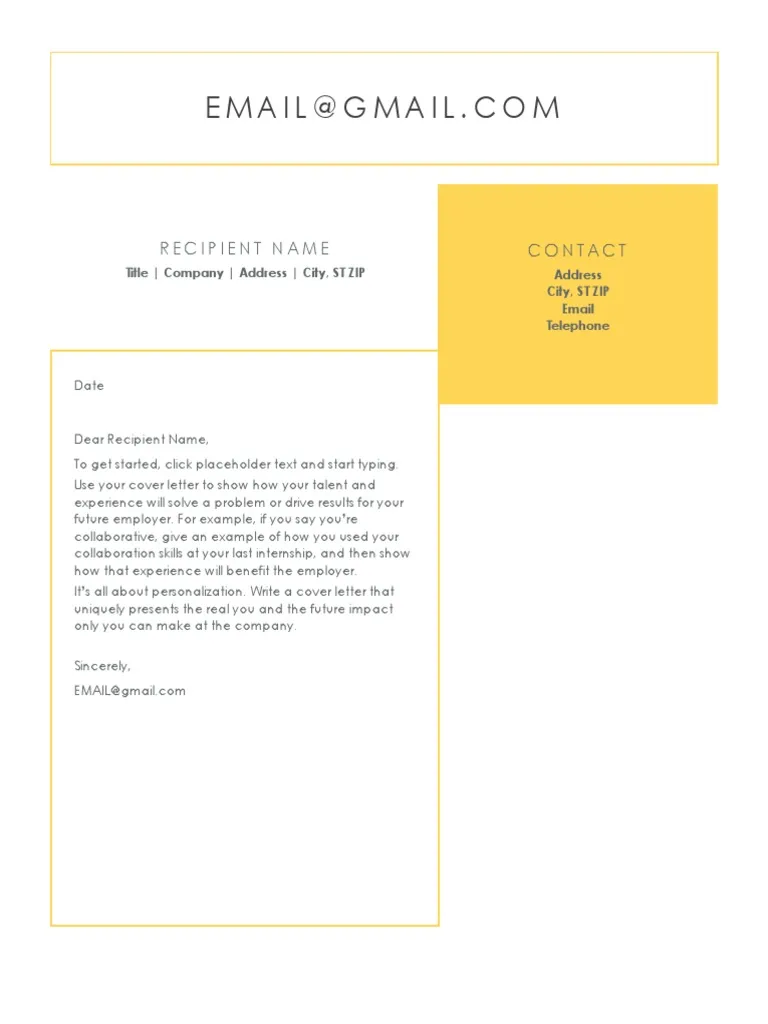What is a Cover Letter PDF?
A cover letter PDF is a cover letter saved in the Portable Document Format. This format ensures that your cover letter will appear exactly as you intend, regardless of the recipient’s operating system, software, or device. Creating a cover letter PDF is a crucial step in the job application process because it preserves the formatting, layout, and fonts you’ve carefully chosen to present yourself professionally. Unlike other file formats, such as DOC or DOCX, a PDF file is less susceptible to being altered or corrupted during transmission, making it a reliable choice for sharing important documents like your cover letter.
Why Use a Cover Letter PDF?
There are several compelling reasons to use a cover letter PDF when applying for jobs. Firstly, the PDF format guarantees that your document’s formatting remains consistent across different platforms. This is particularly important if you’ve spent time perfecting the visual presentation of your cover letter. Secondly, PDFs are widely compatible and can be opened on nearly any device, ensuring that the hiring manager can easily access your application materials. Another advantage of using a PDF is the security it offers, as PDFs are less prone to accidental edits or modifications. This helps maintain the integrity of your cover letter and prevents any unintentional changes from altering its message.
How to Create a Cover Letter PDF
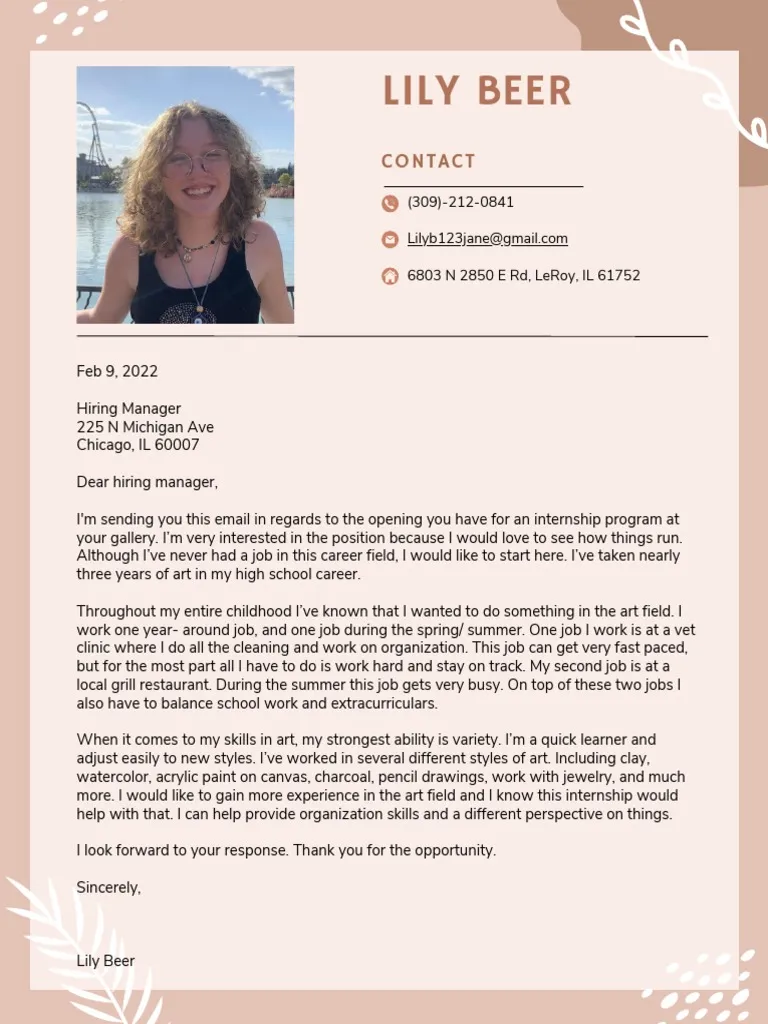
Creating a cover letter PDF is a straightforward process, especially with the help of word processing software like Microsoft Word, Google Docs, or similar applications. Begin by writing your cover letter using your preferred word processor, ensuring you include all the necessary information, such as your contact details, the hiring manager’s name, a compelling introduction, a summary of your qualifications, and a strong call to action. Once your cover letter is complete and proofread, you can save it as a PDF. Most word processors offer a “Save As” option, where you can select PDF as the file format. The process is generally simple, allowing you to transform your document into a PDF with just a few clicks.
Formatting Your Cover Letter for PDF
When formatting your cover letter for PDF, several key considerations can enhance its visual appeal and readability. Choose a professional and easy-to-read font, such as Arial, Times New Roman, or Calibri, with a font size between 10 and 12 points. Use clear headings, bullet points, and ample white space to break up large blocks of text, making your cover letter easier to scan and digest. Pay attention to the margins, ensuring they are consistent and not too narrow or wide. Aim for margins of approximately one inch on all sides of the document. Before saving as a PDF, proofread your cover letter thoroughly to catch any typos, grammatical errors, or formatting inconsistencies that could detract from your professionalism.
Saving Your Cover Letter as a PDF
The process of saving your cover letter as a PDF depends on the word processing software you’re using, but the core steps are similar across most platforms. In Microsoft Word, you can typically go to “File” > “Save As” and then select “PDF” from the “Save as type” dropdown menu. In Google Docs, you can select “File” > “Download” > “PDF Document (.pdf).” After selecting PDF, you may have options to optimize the PDF for size or quality. Unless there are specific requirements from the employer, it is usually best to choose the standard quality setting to ensure the file is easily accessible. Double-check the file name before saving, and use a descriptive name such as “YourName_CoverLetter.pdf” to help the hiring manager identify your document quickly.
Sending Your Cover Letter PDF
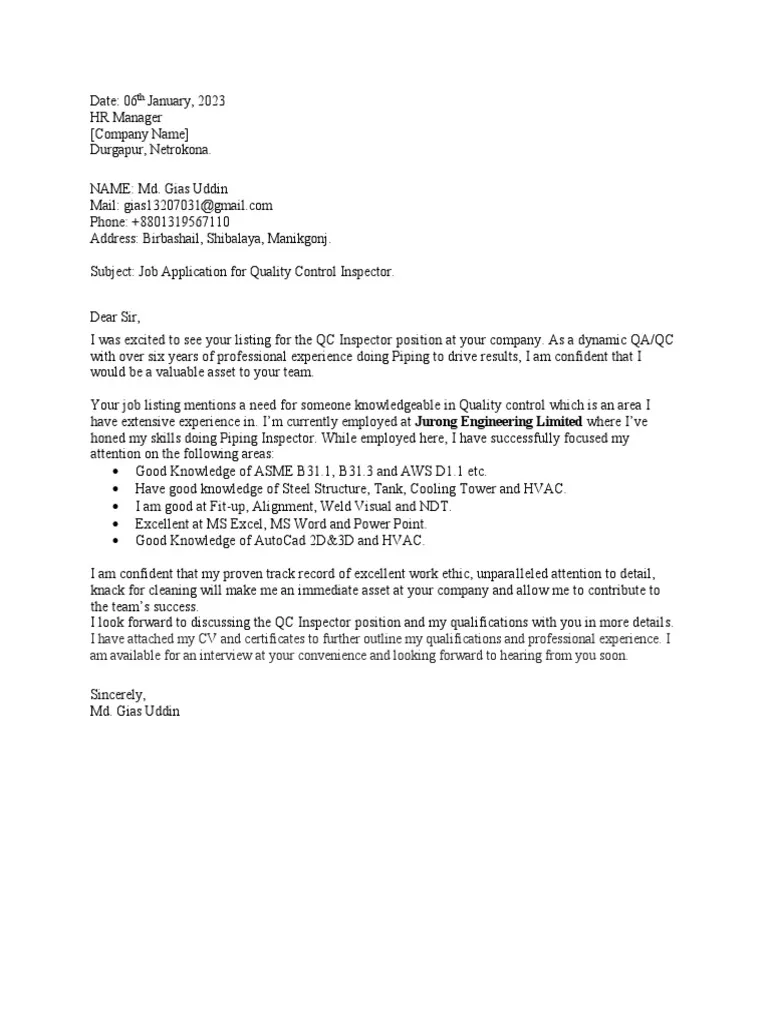
Sending your cover letter PDF correctly is as important as creating it. When applying via email, attach your cover letter PDF to the email along with your resume or CV. Create a clear and concise subject line, such as “Application for [Job Title] – [Your Name]”, to help the hiring manager quickly understand the purpose of your email. In the body of the email, briefly introduce yourself and mention the job you are applying for. Express your enthusiasm for the position and the company and highlight a couple of key skills or experiences that align with the job requirements. Include a call to action, such as expressing your eagerness to discuss your qualifications further and thanking the hiring manager for their time and consideration.
Attaching Your Cover Letter to an Email
When attaching your cover letter PDF to an email, make sure the attachment is correctly named and easily identifiable. Use a professional file name like “YourName_CoverLetter.pdf.” Before sending the email, double-check that the cover letter PDF and any other required documents, such as your resume, are included as attachments. Ensure the attachments are included and open them to confirm they are the correct versions. This helps ensure that you’re sending the correct version of your cover letter. This attention to detail shows the hiring manager that you’re organized and meticulous. Make sure your email address is professional and includes your name, and always use a professional closing, such as “Sincerely” or “Best regards,” followed by your full name.
Uploading Your Cover Letter to Online Applications
Many online job application portals require you to upload your cover letter as a PDF. Read the instructions carefully to determine whether the application system requires a separate upload for your cover letter. If so, locate the specific upload section or button, which is usually clearly labeled. Once you’ve found the correct area, click the button and browse your computer to select your cover letter PDF file. After selecting the file, upload it to the application system. Double-check to confirm that the correct document has been uploaded. Some systems allow you to preview the uploaded file. After uploading all required documents, follow the application’s specific instructions to submit your application. Always proofread your uploaded documents to ensure they are properly displayed.
Best Practices for Sending a Cover Letter PDF
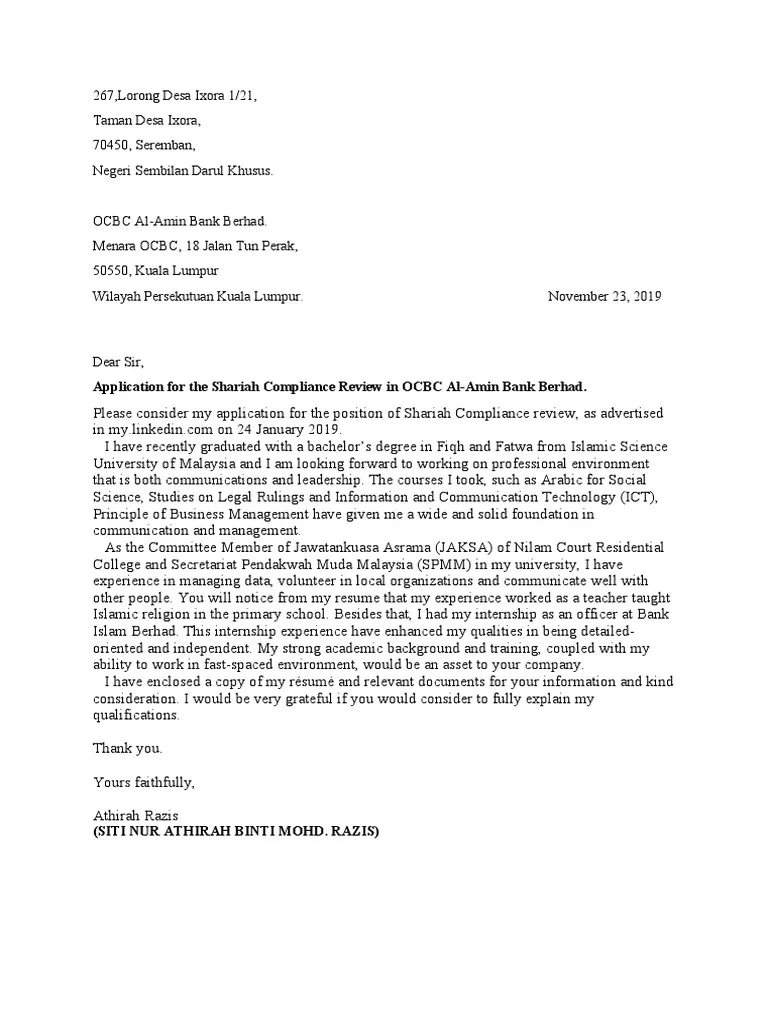
To maximize the impact of your cover letter PDF, adhere to these best practices. Always proofread your cover letter before saving it as a PDF and before sending it, paying close attention to grammar, spelling, and formatting. Use a professional email address, and ensure that your contact information in the cover letter matches the contact information provided in your resume. Customize your cover letter for each job application, and use keywords from the job description to highlight your qualifications. Be mindful of the file size, particularly when submitting via email or online applications. Keep it as small as possible without sacrificing readability. Test your PDF by opening it on different devices to ensure it displays correctly, and always follow the specific instructions provided in the job posting or application guidelines.
Checking Your Cover Letter PDF Before Sending
Before sending your cover letter PDF, take the time to review it carefully. Check that the formatting is consistent and that the document looks professional. Verify that all your contact information is accurate and up-to-date. Proofread the text for any typos, grammatical errors, or inconsistencies. Make sure that the file name is appropriate and includes your name. Test the PDF by opening it on different devices and operating systems to ensure it displays correctly. If the job posting specifies a particular format or file naming convention, verify that you’ve followed those instructions. Finally, before you send, ask a friend or trusted contact to review your cover letter PDF for feedback to catch any issues you might have missed.